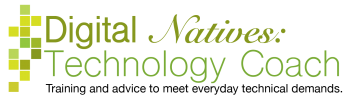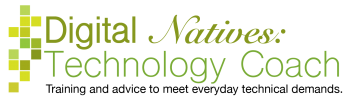What do you do if, you open the internet browser and get “This site can’t be reached” message or something similar? We will be discussing methods to be able to fix the internet connection on various devices.
Computers can be connected to the internet in two different ways. One way is using the an ethernet cord to physically connect to the modem. Or you can use Wi-Fi, which is a wireless connection to the internet. For each type of connection, the steps will be listed in order. If you do the step and then go back to the page, it may say that there is no connection to the internet, but that is the original message. After each step, you will need to refresh the internet browser by clicking on the refresh button or shutting the program down and reopening it.
All smartphones and some tablets have two ways to connect to the internet: wi-fi and data. The rest of tablets only have data has an internet connection option.

Have you ever had the experience of writing a report and struggling with the spacing…
On Tuesday, I finished up the chapter about printers, scanners and faxes (oh my). Did…

This email from AOL is super confusing. So, what happened is that AOL dramatically changed the…