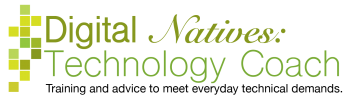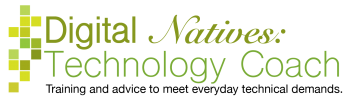One of the challenges with social distancing is getting help with our technology. Since we can’t have visitors, it’s hard to get help with our devices. When you ask for help over the phone, the person helping you starts to ask you all these questions that you don’t know the answers to. Today, we are going to find the answers to some of those questions, so the person helping you can help you better. We are going to determine the kind of device you have so that your tech support person can help you better.
We are going to help you answer the following questions:
Get a piece of paper and your machine. Write down the information we gather, so you have it ready when your personal tech support starts asking. We are going to start with an easy one by looking at the exterior of the device to see if we can determine if it is a smartphone, tablet, or computer. You may want to go find a ruler.
Do you have a smartphone, tablet, or computer? Write it down.
Next, we are going to try to determine the brand of the device. You may need to take it out of the case. On your car is a logo that determines that brand of your car, we are trying to find this for your machine. What are some of your options? (These are not complete lists.) Does it say other words like “Chrome”? Do you see a sticker that details what kind of machine it is? You may need a magnifying glass to read it.
What brands names and logos appear on your device? Write it down.
Based on the current information we have, we can determine what the operating system (OS) of your machine.
Smartphones and Tablets
Computers
What is your operating system? Write it down.
Now we are going to find the model and version of your operating system. You will need to turn the machine on for this part. We need to find the About page of your machine. This will be hidden in the Settings of your machine. The Settings icon is a gear icon. Here are some step by step directions.
Smartphones and Tablets
Computers
Do you see a list of information that details the make, model, operating system and version?
The model may be under model, device name, or it may just say it at the top. Or it may be easier to find it on the sticker that we located earlier. Let’s look at a few examples.
Smartphones and Tablets
Computers
What is the model of your machine? Write it down.
In this same section, you can find the current version of your operating system. If you find the version on the sticker, that is the version it came with, not necessarily what it currently has. The version of your operating system changes as updates are applied. This changes over time.
Smartphones and Tablets
Computers
What is the version of your operating system? Write it down.
Put it all together. Do you have a smartphone, tablet, or computer? What is the make and model of your computer? Which operating system and which version do you have? The next time someone asks you these questions, you can now answer.

Be conservative with your clicks and wait for the computer to do the task before…
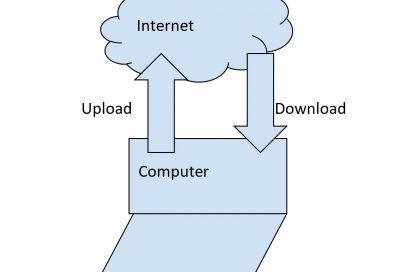
During my Organizing Your Digital Life class, one of the biggest aha moments is when…
One of my favorite book series is the "In Death" series by J.D. Robb. It…