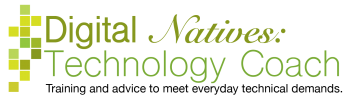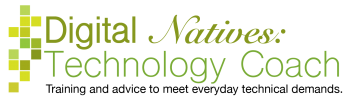Whenever I start teaching the idea of using multiple programs on a machine at once, I get students that object to the idea. They explain that their tasks are simple and they don’t need to use two programs at once. And I get it, they are doing what they perceive as fairly simple things, but using multiple programs can be necessary. Just like you use paperclips and staples to keep papers together in the same stack.
For example, you try to log in to your account, but you forgot your password. You start the password reset process and they email you a code. You will need to be able to access that code without closing the current screen. Meaning you need to access the webpage you are on and your email. You have to access both. You cannot close the current page, go to your email and then reopen the page requiring the code. This is an example where it is absolutely necessary to use two programs at once.
There are other instances where it may be helpful to use two programs at once. You want to share an article with someone (internet and email). You want to do some calculations for something you are writing (word processor and calculator). You want to create a hyperlink of a webpage in the letter you are writing (word processor and internet). There are many different combinations and tasks that require using two programs at once.
Let’s show you how to do this. First, we will show you how to do it on a computer, then we will show you how to do it on a smartphone or tablet.
On your computer, you have a taskbar or dock. Windows machines prefer the term taskbar, whereas Apple machines prefer the word dock. They mean the same thing, I will use the words interchangeably. There are icons on the taskbar that represent different programs. When you open a program that icon visibly changes to indicate that the program is open. Apple computers have black dot beneath the program icon. Windows machines have a line beneath the icon. Chromebooks have a white dash beneath the program icon. Maybe your machine has a different visual indicator. All open programs have a visual indicator of some type.
When you open multiple programs they stack on top of each other. You can think of it like physical pieces of paper. The first program opened is on the bottom and the last program opened is on the top. You can reorder these programs by clicking on the icon in the taskbar/dock. Some computers have a visual indicator to tell users which program is “on top”. Windows machines have a gray box around the icon.

Try it out. Open the internet, open the calculator, open the word processor. If you did it in this order, the internet is on the bottom, the calculator is in the middle, and the word processor is on the top. To bring the internet to the forefront, click on that icon in the taskbar. To bring the calculator to the top, click on the calculator icon. This allows you to access the code in your email and the webpage where you need to type the code in.
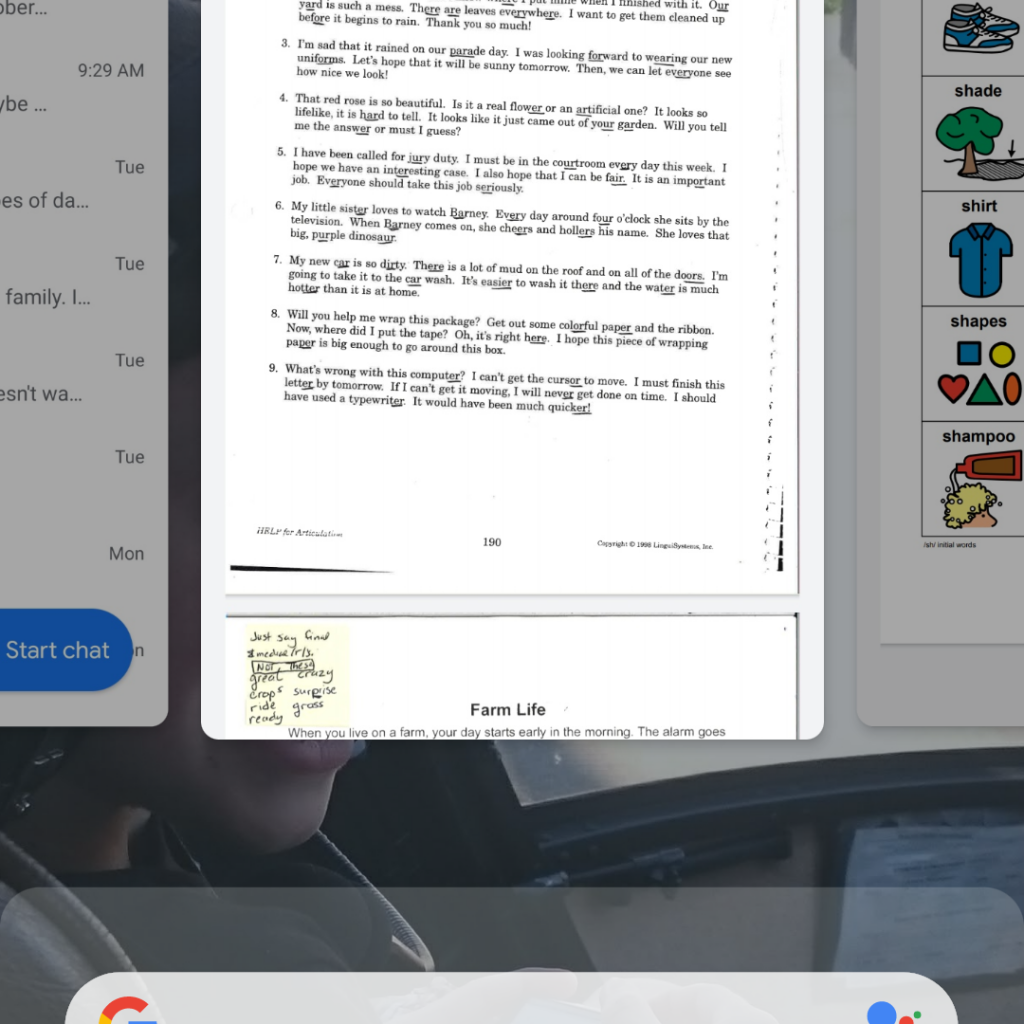
What about mobile devices? Can you do the same thing? Yes, you can. You can do it the long way, by pressing the home button and then choosing the program. Or you can use your recently used programs screen that is on all devices. On Apple devices, press the home button twice quickly. On Android devices, press the square icon to the left or right of the home button. Some of the Samsung devices have a three vertical line icon to the left or right of the home button. The recently used programs screen shows you all the programs you have used in reverse chronological order. You can swipe/scroll to find the program and then tap on it to bring it up.

What do you do if, you open the internet browser and get “This site can’t…

Every year the big tech companies put on a conference to showcase their new services…
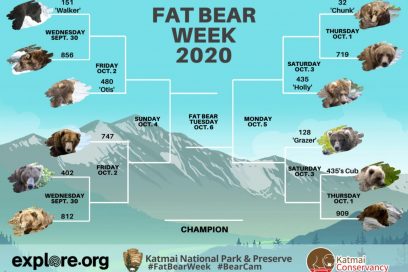
How has technology impacted your week? Has it driven you crazy or helped you? Did…