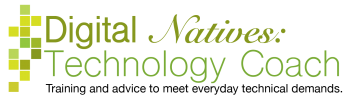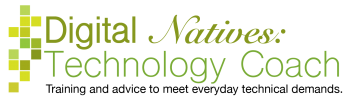Have you ever had the experience of writing a report and struggling with the spacing between paragraphs? Or have you ever printed a blank page at the end of your document? Or double-spaced your text, but the space between paragraphs was too big? All of these issues deal with paragraph spacing.
There are two parts of paragraph spacing: the spacing between lines in a paragraph before and after a paragraph and the spacing before and after a paragraph. Both of these are controlled using the same button, the line spacing button. It is located on the Home tab > Paragraph section > Line Spacing button. The first section with the numbers deals with the paragraph spacing between lines in a paragraph. The before and after referring to the space before and after a paragraph. If you click on the last choice, “Line Spacing Options”, from the drop-down list, a dialog box will open with all the options, which is sometimes more understandable. Both of these are in the Spacing section.
The spacing between paragraphs is when you double space. You have probably done this before as it is a common request for documents to be formatted this way. This paragraph is an example of double spacing. This format is on the Home tab > Paragraph section > Line spacing button. Common choices include single, 1.15 spacing, and double.
The spacing before and after a paragraph is less known. It adds or subtracts space before or after a paragraph. This is the confusing one because a lot of people don’t know that it even exists. The button that manages this space is the same as the line spacing button. When you click on the line spacing button, you may see options with remove/add space before paragraph or remove/add space after paragraph. If you click on the last choice line spacing options, you will be given more options in the spacing section including a choice on how much before and after spacing to add.
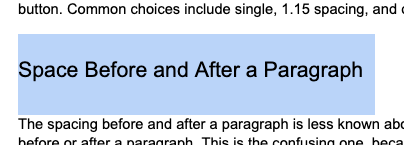
As the name indicates this controls how much space is before a paragraph or how much space is after a paragraph. By simply looking at the space before and after a paragraph, a person cannot tell how that space got there. Did someone hit enter twice to create the space, is it space after the previous paragraph, or space before the next paragraph? There is no visual indicator to let a person know how that space was created. So how do you identify what is creating that space?
There are two tricks to help you identify how that space was created. The first one is highlighting the text and the second is adding paragraph marks. The first trick involves selecting or highlighting the text. To highlight the text, click and drag from the beginning of the paragraph to the end of the paragraph or triple-click on the paragraph. If the space in question is highlighted then that space is owned by that paragraph. And if it’s before the paragraph it’s controlled by before paragraph spacing. And if it’s after the paragraph, it’s controlled by after paragraph spacing. This seems pretty obvious, once a person is told that this exists.
If it is not controlled by before/after paragraph spacing, then it was created using the enter key. The enter key was tapped twice. To view this, you can turn on paragraph marks. This is located on the Home tab, paragraph section, and it is a button with the paragraph icon (backwards P used in editing), the technical term is a pilcrow.
This button is a toggle, meaning it’s either on or off and that’s it. This button turns on all the non-displaying characters, which are the characters that you hit on your keyboard that don’t show up on the screen. Enter, tab, and space are examples that move your cursor, but it seems like nothing is on the screen. The computer has to indicate these keys somehow, so they hide the characters in the background. For example, when you hit the enter key, your cursor goes down to the next line, and non-displaying paragraph mark will occur. For tabs, the non-displaying character is a right pointing arrow. For space, the non-displaying character is a dot.
Have you ever printed a document and a blank piece of paper prints last? There are non-displaying characters, probably several enters, on that page. If you delete the enters, you will remove the last “blank” page and it won’t print.
Let’s get back to the situation. If you turn on your non-displaying characters and a paragraph mark appears in that space, then that space was created by hitting the enter key twice. Once to get to the next line, and the second time to go down one more to start the new paragraph.
The first step to fixing spacing issues to know how that space was created. Which formatting feature is controlling that space? Once you know all the options, you can use critical thinking skills to determine how that space or lack was space was made and then fix it.

Live online-classes work like real like in-person classes in the sense that there is a specific…

1994: "Today Show": "What is the Internet, Anyway?" Dear Data Here’s the Perfect Thing to…