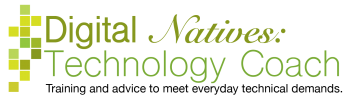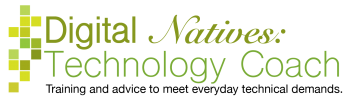We all know that the mouse or trackpad is what we use to control the cursor moving around on the screen. When you are in a text field like in Word, writing an email or anywhere else we type text, we have two icons. One is controlled by the mouse and the other is controlled by the keyboard. The icon controlled by the mouse let’s us move the icon that is connected to the keyboard.
Sometimes you can immediately start typing when you see the keyboard icon and sometimes, you will see the keyboard icon, but when you start typing nothing happens. If this happens, click where the keyboard I-beam is to tell the computer you want to type there. The computer can’t read your mind, so you have to tell it every little thing.
When you want to format your text, you need to select the text and then format it. Selecting the text is the way of telling the computer what you want to modify it, otherwise it doesn’t know what you want to change. We use our mouse to select text. If you double-click on a word, you select the word. If you triple-click on a word, you select the paragraph.
Or you can click and drag. Clicking and dragging requires a bit of mouse control. Place your keyboard icon at the beginning or end of the text you want to modify. Click (always a left-click) and hold the click, while holding the click move your mouse to the opposite end of the text you want to select. Some people like to start at the beginning and move toward the end, others start at the end and move toward the beginning.
Selecting is what we called the highlighted text. The highlight color can be gray, blue or any other color, but it looks different than non-selected text. Once it is highlighted, then you can make your changes by clicking on the appropriate buttons. This is tricky, because you need to keep it highlighted. If you click in the wrong spot, anywhere but on a format button, then it deselects the text. Deselecting means that the text is no longer highlighted. You will purposefully do this to the computer that you are done with the selected text.
The Mouse Part 1: Basics of Mouse Clicks
The Mouse Part 2: Basics of Mouse Icons
The Mouse Part 3: Conserve Your Clicks
Last week during the Smartphone & Tablet class I was teaching, I learned about features…
Know how once you start noticing something you see it everywhere? Recently, my eyes…

Apple released their newest phone, iPhone 12. The differences between last year's version and this…