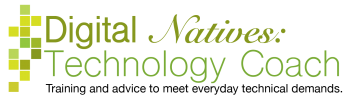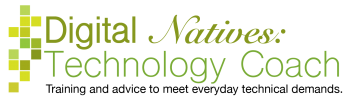In the previous article, we talked about using multiple programs at once. In this article, we are going to talk about something similar, using multiple browser tabs. First, we will talk about what a browser is and then we will talk about the tabs.

An internet browser is the program that allows you to view websites on the internet. First, you establish a connection to the internet (How to Troubleshoot an Internet Connection), then you use a browser to see websites. Everyone uses a browser on a daily basis. We use them on computers, smartphones, tablets, smart TVs, etc. There are multiple browser options out there based on technology companies. Some examples of browsers are Microsoft Internet Explorer, Microsoft Edge, Google Chrome, Apple Safari, Mozilla Firefox, Amazon Silk. Notice I put the brand name and then the name of the product.
Is one browser better than another? Not really. Some are technically more secure than others, some have different features and ways of doing things, but I wouldn’t worry too much about it at this stage. Use the one you find familiar and comfortable.
Every machine comes with a browser. The specific browser depends upon the operating system of the machine. All Windows computers (Microsoft product) come with Edge. All Android devices (Google product) come with Chrome. All Apple machines come with Safari. All Kindle devices (Amazon) come with Silk. Can you use a different browser than what is provided on your machine? Yes. If you are on a computer, you can download a different browser by going to that browser’s website. If you are on a smartphone or tablet, go to the store app and download the app.
Now that we know what a browser is, let’s move on to how we use tabs on those browsers. What are tabs? Tabs in a browser allow you to open up multiple webpages at once. When I open my browser, I open about five tabs to work with. First tab is email, then calendar, then my files, then music, and then a search box. There might be more tabs depending on what I am working on. When I am scheduling an appointment, I can go back and forth between my email and calendar. When I am writing an article, I can have one tab that is my article and other tabs for research.
You may choose to use multiple tabs for your own research. You want to buy a new car and want to compare a Ford Fusion and a Toyota Camry. In one tab, you open Ford’s webpage about the Fusion and in another tab, you open a Toyota’s webpage about the Camry. Then, you can flop back and forth comparing the specifications of each.
Also, the machine may open new tabs for you. If someone sends me an email with a link in it, when I click on that link a new tab opens taking me to that link. Same is true if I am in Facebook and click on a link. On some websites, when you click on a link, it opens that link in a new tab. If you are on the weather app on your phone and tap on the logo or a more information button, the device will automatically open your browser and take you to that website.
First, we will talk about computers and tablets, then we will talk about smartphones. On a computer or tablet, when you open your browser at the top of the screen is box that contains the name of what you are looking at, if you look closely, it resembles a file folder tab. At the end is a plus or miniature tab icon, if you click or tab on it, then a second tab will open. You can access the first tab, by clicking/tapping on it. You can access the second tab, by clicking/tapping on it. You know which tab is at the front, because the tab is visually different than the others. In Chrome, the tab you are on is white, while all the others are gray.


Due to the screen size, smartphones hide their tabs, but they still have them. When you use Chrome (Android), at the top of the screen, you should see a box with a number or happy face in it. Tap on this and you will see all the tabs. When you use Safari (Apple), at the bottom of the screen, you will see a cube shape. Tap on this and you will all the tabs. From this screen on both Chrome and Safari, you will see a plus icon to open a new tab.
Having a bunch of tabs open does not hurt the machine. At some level, for computers, technically, it can slow the program down, but we are talking about a lot of tabs. Some browsers are faster than others. Honestly, I wouldn’t worry about it. You can close individual tabs. Click on the X icon on either the left or right side of the tab.
Everyone has their own tab philosophies. You can ignore them and never close them. You can use them as a sort of to do list. You can start from scratch every day. Whatever you want to do. My partner’s computer has about 50 tabs open at any given moment. He uses it as bookmark/to do list kind of thing. On my computer, I start from scratch everyday with the same five tabs, as I work it can grow to about 15 to 20. As I accomplish tasks, the tabs are closed. On my smartphone, I use my tabs for my fact of the day project, as well as storing student questions that crop up through out the day.
When you close your internet browser, sometimes you get a pop-up box asking if you want to close all the tabs. These are the tabs the pop up box is referring to. You have opened up more than one tab and it’s verifying you want to close more than one at once.

This email from AOL is super confusing. So, what happened is that AOL dramatically changed the…

Sim card swap scams are particularly scary. First, we will discuss how they work, then…

Students confront the unethical side of tech in ‘Designing for Evil’ course Why People Don’t…