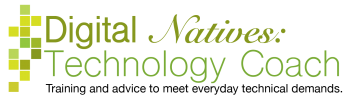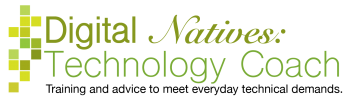During my Organizing Your Digital Life class, one of the biggest aha moments is when I point out the downloads folder. I find that there is a lot of confusion around downloads. What is downloading? How do I download? Where does it go when I download? Then we have the same questions about uploading. In this article, we are going to focus on figuring out what exactly uploading and downloading are and how it works.
Downloading and uploading is the process of copying files from a computer to the internet. Specifically downloading is moving a file from a computer to the internet while uploading is moving from the file from the internet to the computer. To fully understand this, we need to understand the connection between a computer and the internet as well as what a file is.
File, I keep saying file, what do I mean? A file can be anything. It can be a song, a movie, a letter, a form, a picture, etc.
The computer is a location where a file can be stored. The File Explorer or Finder program shows you the different locations of your computer as well as anything connected to your computer like a USB drive. Your computer has a filing cabinet with different drawers, one of those drawers is where your computer puts downloads.
For example, you write a letter and save it to your Documents folder on your computer. This file is located on your computer, if the computer is destroyed, so is the file. This is the same as having a paper letter and storing it in the filing cabinet of your office. If your office is destroyed, the letter is destroyed. Your office is the computer, a drawer in the filing cabinet is the Documents folder, the paper letter is the digital letter.
The internet is a location where files can be stored. A website is stored on a server which is a filing cabinet that can be accessed by any other computer. The internet which is just a bunch of websites is a whole bunch of these filing cabinets connected. The internet connection makes it possible to access these cabinets. Your email account is stored on a server. You can go to any device with an internet connection and log in to your email account.
Downloading and uploading is copying a file from one cabinet to another. And we make a differentiation between an internet cabinet versus a computer cabinet. When you move something from a computer to the internet it is called uploading, while moving it from the internet to the computer is called downloading.

For example, if your doctor sends you a form to your email. The form originated on your doctor’s computer, it was then uploaded into the doctor’s email, sent to your email, and finally you downloaded it on to your computer. This form now exists in four locations (cabinets). The doctor’s computer, your computer, the doctor’s email, and your email. If one of these files is destroyed, the other three still exist. For example, you clean up your computer and the form is deleted, you can still go back into your email and re-download the file.
One the things, I teach constantly is how to delete stuff and I get asked if I delete stuff. And I tell people I don’t. Most of you are baffled at why, but this is why. I don’t delete emails, just in case I need them. It’s a lazy backup. If my computer crashes, I still have my emails. I still have all the photos I uploaded to Facebook. Anything on the internet, I still have.
Let’s start with upload, because it is easier. You are moving a file from your computer (or smartphone or tablet) to the internet (your Facebook or email). Generally, on a computer, go to the internet location first, then find the attach or upload button. Generally, on a smartphone or tablet, you can do this from the file or from the internet location. From the file location, you are looking for a share button, whereas from the internet location you are looking for an attach or upload button.
To download, go to the internet location then press on the download or down arrow button. The device will move the file from the internet to your device. The question becomes where did it go on your computer or device? If you are on the internet on your computer, you may see it on the bottom of the screen and you can double click on it to open it. If you close the download bar, it seemingly disappears. However, you can open File Explorer or Finder, and then open the Downloads folder. Smartphones and tablets have a program called Files that has a Downloads folder inside. Early smartphones and tablets didn’t have this, but we do now.
Scrolling through my Facebook feed, I saw a post reminding people not to air their…
I have been away for awhile, but I have been writing posts when possible. So,…