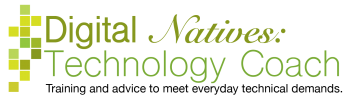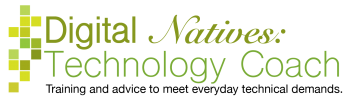First off let’s acknowledge the confusion of Windows being the operating system of a computer and window being what we call the boxes that open when we launch a program.
Grab the window at the top in a blank space, like when you want to move it, and drag the window to the edge of the screen. When your cursor hits the edge, an outline of a box will appear in that half of the screen. Let go of the window. The window will now be exactly half the screen. The second half of the screen might have all the other windows you have open in smaller versions. It’s asking what do you want on this side of the screen. Pick what you want to fill the other half of the screen with by clicking on it. Now they both take up exactly half the screen.
In the upper left hand corner of the screen is the window controls. Hover over the green one, don’t click. After a moment a drop down menu will appear. Choose one of the “Tilt Window” options. The second half of the screen might have all the other windows you have open in smaller versions. It’s asking what do you want on this side of the screen. Pick what you want to fill the other half of the screen with by clicking on it. Now they both take up exactly half the screen.
There is a black handle on the vertical line in the middle of the screen that you can drag to the left or right to make one side wider.
The “Tilt Window” option puts the windows into full-screen mode, so either tap your ESC key or hover over the green circle in the upper left corner (if you can find it) to get out of full-screen mode.

Currently, I subscribe to two music streaming services (Pandora and Google Music) and listen to…

My story from this morning... This morning I woke up to a text message that…

Last Friday on NPR's Science Friday, the host discussed how to keep ourselves secure with…