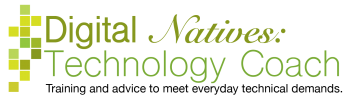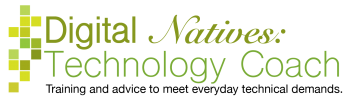Zoom: Pinch your thumb and pointer finger together to zoom out and apart to zoom in.
Focus: Tap on the area of the screen where you want to focus.

 Flash: The lightning bolt icon is for the flash, which is probably only available on the back-facing camera. The lightning bolt with a no sign means no flash, the one with an A means auto-flash (the camera decides for you if you need flash), just the lightning bolt means it is on. Press on the icon and it will allow you to choose which setting you want. On some devices, by pressing on the icon you rotate between the three options.
Flash: The lightning bolt icon is for the flash, which is probably only available on the back-facing camera. The lightning bolt with a no sign means no flash, the one with an A means auto-flash (the camera decides for you if you need flash), just the lightning bolt means it is on. Press on the icon and it will allow you to choose which setting you want. On some devices, by pressing on the icon you rotate between the three options.
HDR: High Dynamic Range is a fancy feature offered on some devices. The feature takes several photos at different shutter speeds and then combines them into one photo maximizing the lighting. To turn it on/off, tap on the letters and then choose which option you want. On some devices, the icon will rotate between the two options.
 Filters: On the Apple devices, you have the ability to apply filters before you take the photo. Press on the filter icon, then choose which filter you want by tapping on it. The center option is no filter.
Filters: On the Apple devices, you have the ability to apply filters before you take the photo. Press on the filter icon, then choose which filter you want by tapping on it. The center option is no filter.
 Gear Icon: the gear icon will give you additional settings and is on the Android devices. Tap on it to see what is available. These setting vary greatly from device to device. Generally, on the Android devices you have control over many settings, for example shooting modes, filters, timers, voice control, geotagging, grid lines, and storage location.
Gear Icon: the gear icon will give you additional settings and is on the Android devices. Tap on it to see what is available. These setting vary greatly from device to device. Generally, on the Android devices you have control over many settings, for example shooting modes, filters, timers, voice control, geotagging, grid lines, and storage location.

All of the senior centers are closed until the middle of April, probably longer. And…
My business vision has been waffling over the last month or two. When I opened…
Have you hear of Ello yet? If not, here are five articles to get you…