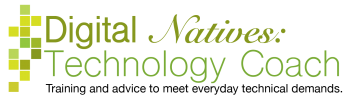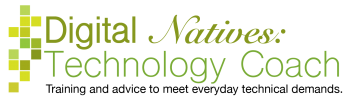Last Friday on NPR’s Science Friday, the host discussed how to keep ourselves secure with our technology. And the other day, I attended a talk by Chris Benson, a local security expert and owner of Always on IT, about security for individuals as well as small businesses. Both of these discussions reiterated the things I tell you.
Last Friday on NPR’s Science Friday, the host discussed how to keep ourselves secure with our technology. And the other day, I attended a talk by Chris Benson, a local security expert and owner of Always on IT, about security for individuals as well as small businesses. Both of these discussions reiterated the things I tell you.
One of the things I really liked about Mr. Benson’s talk was that he kept reminding us that security and convenience are at odds with each other. The more secure you make it the more inconvenient it is. The more convenient it is, the less secure it is. Everyone has to make their own decisions as to how to balance these two factors. How everyone chooses to do this will be different.
The NPR discussion extended this idea and said that these balances could be different depending on what you were securing. Meaning you can have different balances for different technologies in your life. Your bank account and email are really important to you, so you turn on two-factor authentication, change the passwords frequently, and make complex and unique passwords. Your Netflix account may not be that important to you, so you use your generic password and hardly ever change it. You need to decide what is important to you and identify how you want to protect it.
We are going to discuss six things you can do to help keep yourself secure. This not a complete list of things you could or may want to do, but it is a good place to start.
Yesterday Google bought LiftLabs which is a company that developed a stabilizing spoon for those with tremors.…

A few months ago, I taught myself SketchUp, a CAD program. And, last month, I…
Yesterday, I was involved in a very frustrating email situation. Someone from an organization (that…